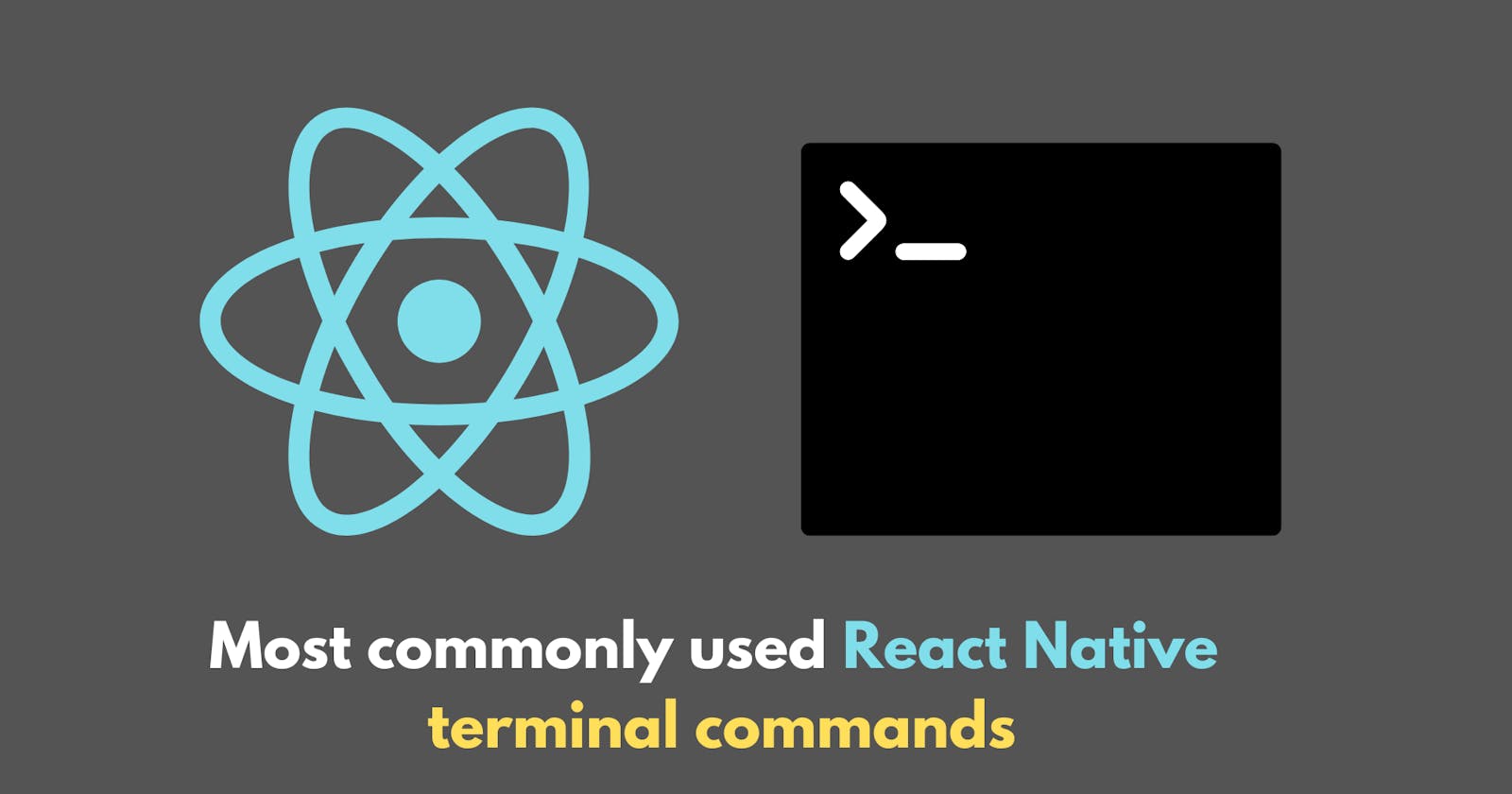Here are some of the most commonly used React Native terminal commands:
react-native init <projectName>
The
react-native init <projectName>the command is used to create a new React Native project. The<projectName>the placeholder should be replaced with the desired name of your project.For example, to create a new React Native project named "MyApp", you would run the following command in your terminal:
react-native init MyAppThis command will create a new directory named "MyApp" and initialize a new React Native project in it, with a default set of files and directories to get you started. You can then navigate to the project directory by running the
cd MyAppcommand and start developing your app by editing the files in thesrcfolder.react-native run-ios
The
react-native run-iosthe command is used to run your React Native app on an iOS simulator or a connected iOS device. This command should be run from the root directory of your React Native project.Before running this command, make sure you have an iOS simulator installed on your development machine or an iOS device connected to your development machine. Additionally, make sure you have Xcode installed, which is required to run iOS apps.
When you run the
react-native run-ioscommand, the React Native packager will start, and the app will be compiled and served to the iOS simulator or device. You should see the app launch in the simulator or on the device, and you can then start using and testing it.If you encounter any issues or errors while running this command, check the logs in the terminal for more information. You can also consult the React Native documentation for more information on how to troubleshoot common issues.
# Run the react-native run-ios command react-native run-iosreact-native run-android
The
react-native run-androidthe command is used to run your React Native app on an Android emulator or a connected Android device. This command should be run from the root directory of your React Native project.Before running this command, make sure you have an Android emulator installed and running on your development machine, or an Android device connected to your development machine. Additionally, make sure you have Android Studio installed and the Android SDK configured, which is required to run Android apps.
When you run the
react-native run-androidcommand, the React Native packager will start, and the app will be compiled and served to the Android emulator or device. You should see the app launch in the emulator or on the device, and you can then start using and testing it.If you encounter any issues or errors while running this command, check the logs in the terminal for more information. You can also consult the React Native documentation for more information on how to troubleshoot common issues.
# Run the react-native run-android command react-native run-androidcd projectName
The
cdthe command allows you to change the current directory in the terminal. In the context of a React Native project, thecd projectNamethe command is used to navigate to the project directory. For example, if your project name isAwesomeApp, you would run the following command to change the directory to the project folder:cd AwesomeAppThis command will navigate you to the project directory, where you can access all of the files and folders related to your React Native project. From here, you can run other terminal commands, such as
npx react-native run-iosornpx react-native run-android, to run your app on different platforms.npx react-native start
The
npx react-native startcommand is used to start the React Native packager. The React Native packager is a server that compiles your JavaScript code and transforms it into a format that can be run on mobile devices.In a React Native project, the packager needs to be running in order for you to test and run your app. You can start the packager before running your app, and keep it running while you make changes to your code. This way, the changes you make to your code will be reflected in the app as soon as you save them.
Here's an example of how you would start the React Native packager in your terminal:
npx react-native startOnce the packager is started, you can run your app on an emulator or a physical device using the
npx react-native run-iosornpx react-native run-androidcommand, respectively.npx react-native link
The
npx react-native linkcommand is used to link native modules to your React Native app. Native modules are packages that allow you to access native APIs, such as camera or geolocation, from your JavaScript code.React Native has a large number of third-party modules that you can use to add functionality to your app. Some of these modules include native code that needs to be linked to your app in order for the module to work correctly. The
npx react-native linkcommand is used to automate this linking process.Here's an example of how you would use the
npx react-native linkcommand to link a native module to your app:npx react-native link react-native-cameraThis command will link the
react-native-cameramodule to your React Native app, allowing you to access the camera API from your JavaScript code. Note that you need to install thereact-native-cameramodule before you can link it to your app. You can install it using the following command:npm install react-native-cameranpx react-native upgrade
The
npx react-native upgradethe command is used to upgrade React Native and its dependencies to a newer version. React Native is constantly evolving, and new versions are released regularly to add new features, fix bugs, and improve performance.Upgrading to the latest version of React Native is important for ensuring that your app is up-to-date with the latest best practices and developments in the React Native community. Upgrading can also help fix any compatibility issues you may be facing with older versions of React Native.
Here's an example of how you would use the
npx react-native upgradecommand to upgrade React Native and its dependencies:npx react-native upgradeWhen you run this command, the terminal will display a list of the available upgrades and prompt you to confirm that you want to upgrade. Once you confirm, the upgrade process will begin and the terminal will display the progress of the upgrade.
It's important to note that upgrading React Native can sometimes cause compatibility issues with your existing code. Before upgrading, make sure to back up your code and test your app thoroughly to ensure that it still works as expected after the upgrade.
npx react-native info
The
npx react-native infothe command is used to display information about your React Native environment and setup. This command provides a quick and easy way to view the version of React Native, its dependencies, and the system information required to run a React Native app.Here's an example of how you would use the
npx react-native infocommand:npx react-native infoWhen you run this command, the terminal will display a list of information about your React Native environment, including:
The version of React Native you are using
The versions of React and Node.js
The names and versions of any global packages you have installed
The versions of Xcode and Android Studio (if you are using them)
The versions of any system libraries required by React Native
This information can be useful for debugging and troubleshooting issues with your React Native app, as well as for ensuring that your environment is set up correctly. It can also be helpful when seeking help from the React Native community, as others will be able to see exactly what tools and versions you are using.
npx react-native log-ios
The
npx react-native log-iosthe command is used to display the logs generated by your React Native app when running on an iOS device or emulator. Logs contain information about what your app is doing and can be very useful for debugging and troubleshooting issues.Here's an example of how you would use the
npx react-native log-ioscommand:npx react-native log-iosWhen you run this command, the terminal will display the logs generated by your React Native app in real time. You can use the logs to see what your app is doing, identify any errors or issues, and find solutions to problems. The logs can also be useful for reporting bugs to the React Native community.
It's important to note that the
npx react-native log-iosthe command is specific to iOS. If you are running your app on an Android device or emulator, you can use thenpx react-native log-androidcommand instead.npx react-native log-android
The
npx react-native log-androidthe command is used to display the logs generated by your React Native app when running on an Android device or emulator. Logs contain information about what your app is doing and can be very useful for debugging and troubleshooting issues.Here's an example of how you would use the
npx react-native log-androidcommand:npx react-native log-androidWhen you run this command, the terminal will display the logs generated by your React Native app in real time. You can use the logs to see what your app is doing, identify any errors or issues, and find solutions to problems. The logs can also be useful for reporting bugs to the React Native community.
It's important to note that the
npx react-native log-androidthe command is specific to Android. If you are running your app on an iOS device or emulator, you can use thenpx react-native log-ioscommand instead.
Thanks for reading.